Run KubeSphere on Civo
Let's start with introduction of tools.
What is KubeSphere?
KubeSphere is a distributed OS (Operating System) for cloud-native application management. It is using Kubernetes as its kernel. It provides a plug-and-play architecture, allowing third-party applications to be seamlessly integrated into its ecosystem. It has many features. We will go through S2I of KubeSphere DevOps feature.
What is Civo?
Civo is first cloud-native service provider powered only by Kubernetes. It's cost is lower than other cloud service providers (e.g. AWS, Azure). It offers to create given below services:
- Kubernetes
- Compute Instances
- Load Balancers
- Volumes
Prerequisite:
- You have Civo acccount.
How to run KubeSphere on Civo?
- Login to your Civo account. You will land on its dashboard.
- Click on Kubernetes tab and click on Create new cluster button. You will see form for a new cluster.
- Fill form like given below screenshot:
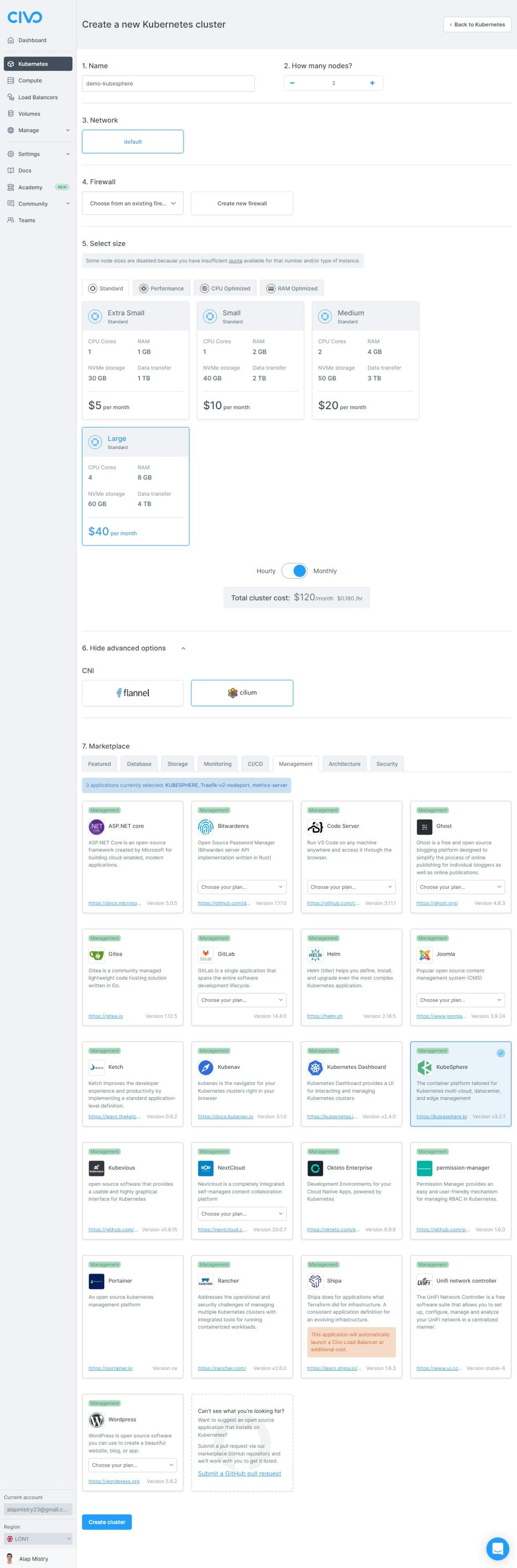
- Click on Create cluster button. It will take little time to create it. You will see given below created cluster detail page:
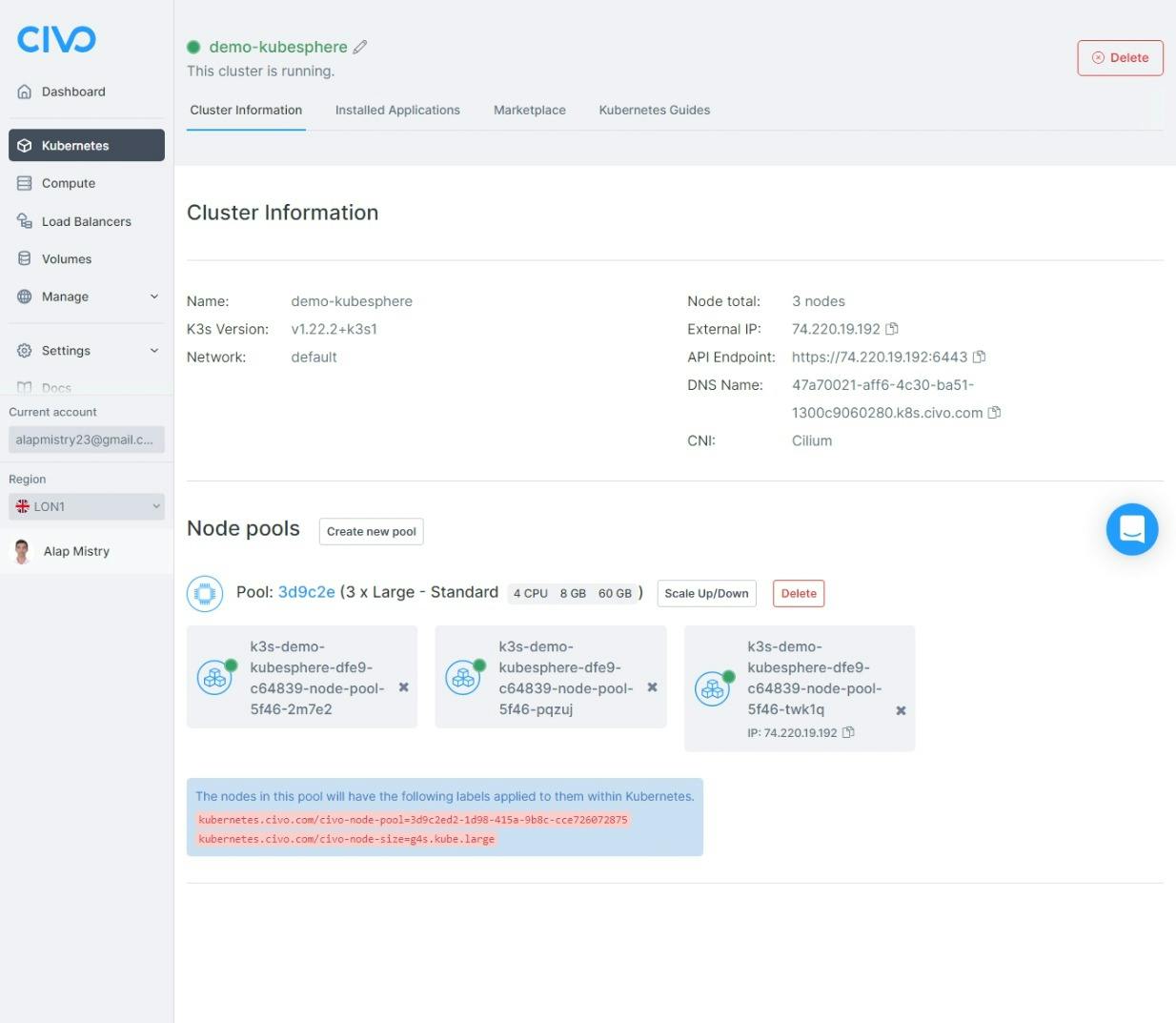
- Click on Installed Application tab. You will see KubeSphere is installed and can see detail for it. We require to change firewall rules for it to expose to outer world.

- Click on Manage dropdown and Firewalls tab. You will see firewall list. Click on Actions dropdown and select Rules option for your cluster firewall.
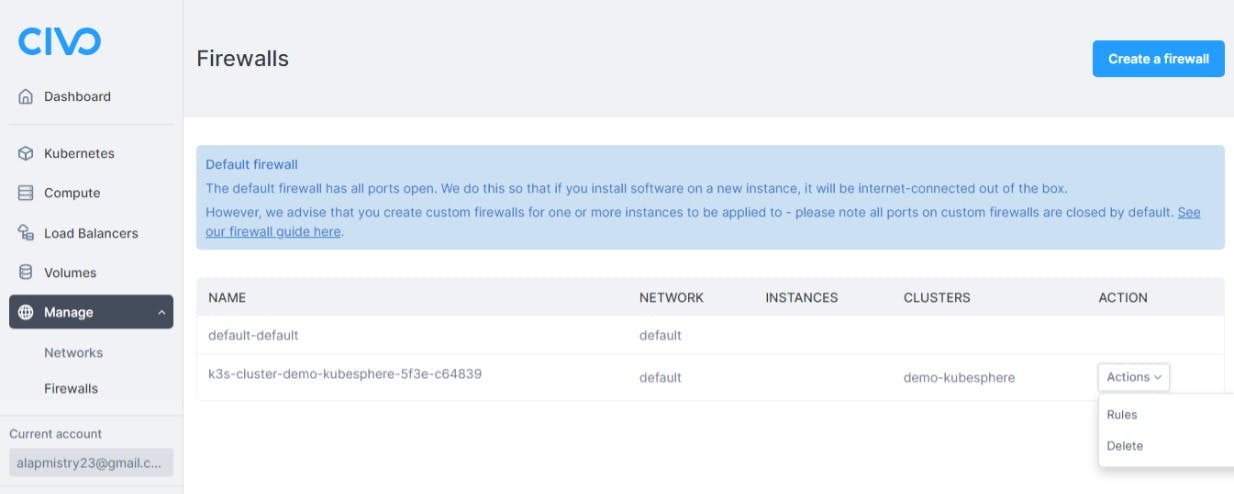
- Allow ports in Inbound rules section as given below screenshot: You can refer to this page of KubeSphere documentation. Ignore ports that hasn't protocol TCP or UDP as we can't configure in this Civo cluster.
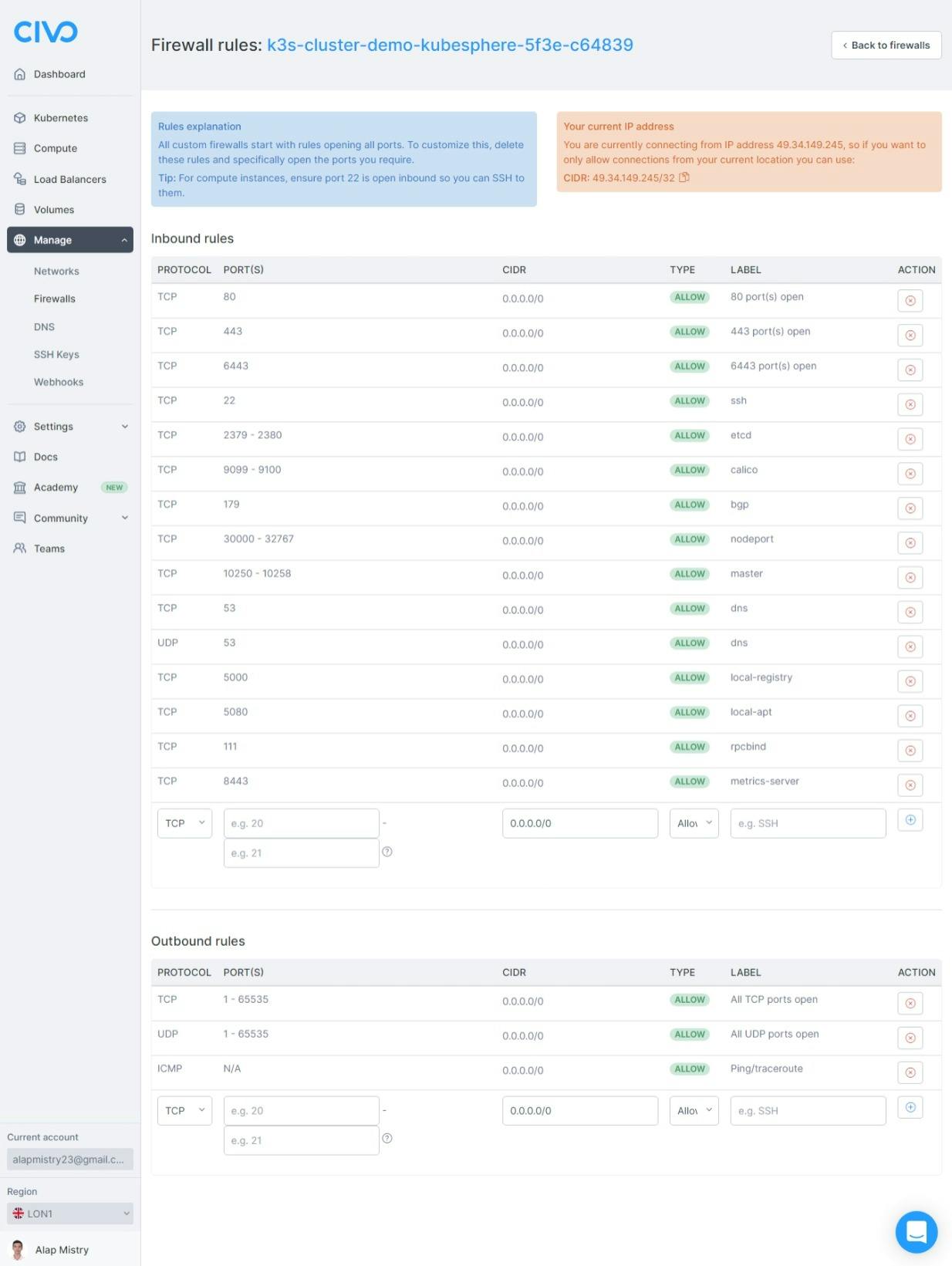
- Click on Kubernetes tab. You will see your cluster list.
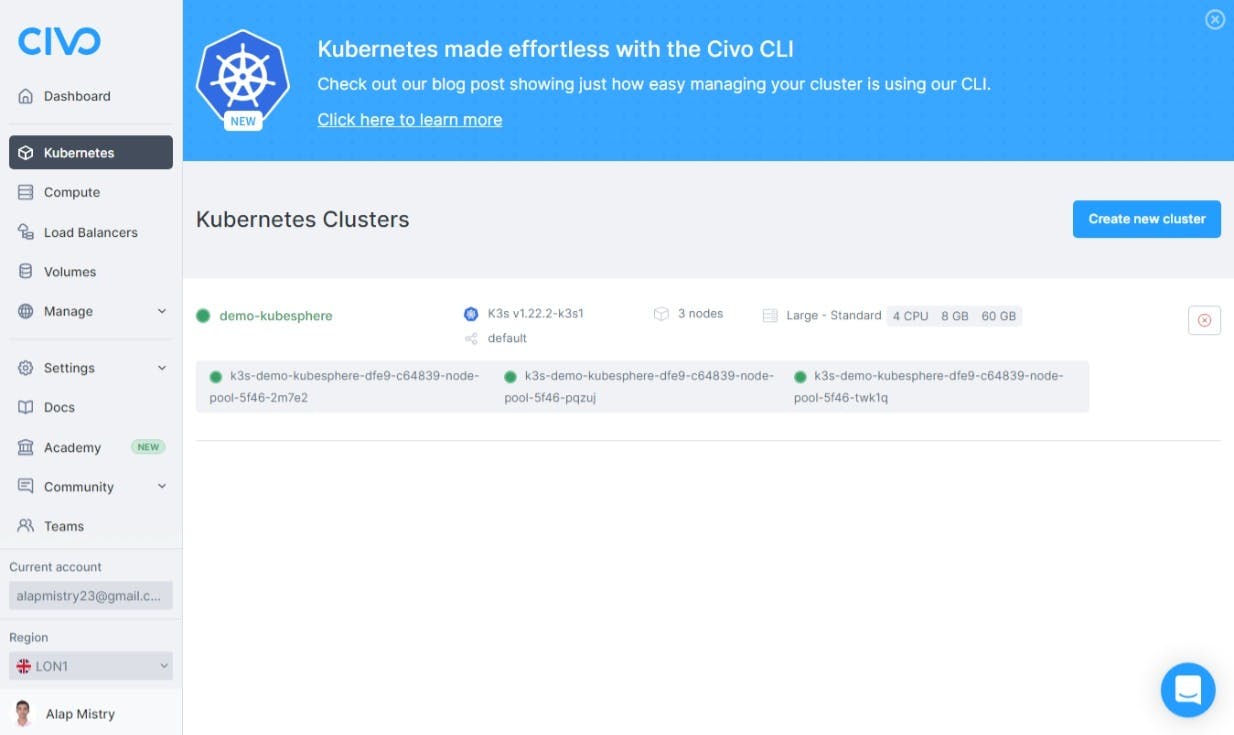
- Click on your cluster name (in my case demo-kubesphere). You will see your cluster detail page same as step-4. Copy External IP from Cluster Information section.
- Open it in your favourite browser with port 30880. e.g.
http://<externalip>:30880. You will see login page of KubeSphere. Fill default username admin, password P@88w0rd and click on Log In button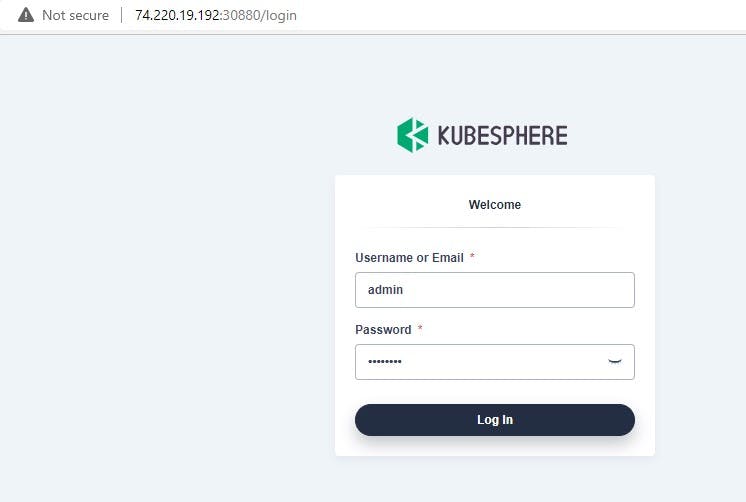
- You will see reset password page. I recommend you to change your admin account's default password. Click on Submit button.
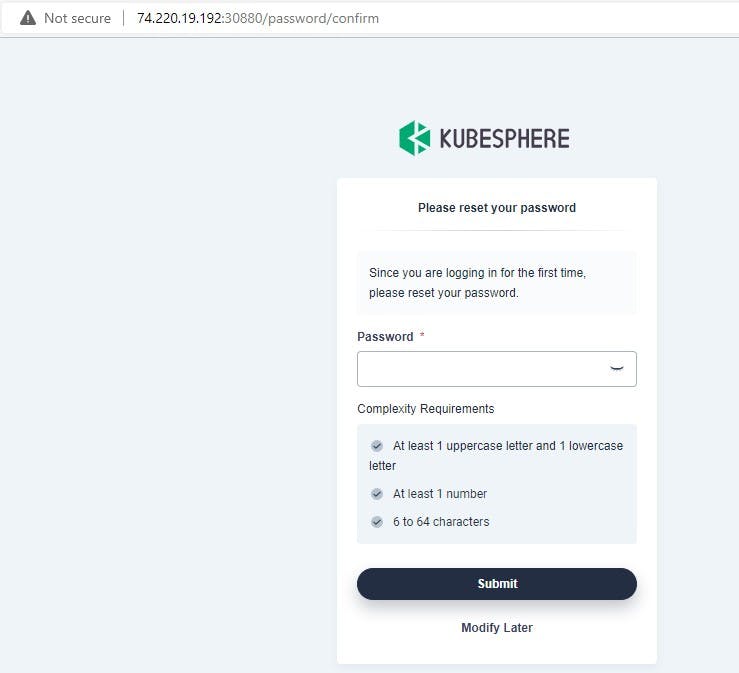
- You will see KubeSphere dashboard page.
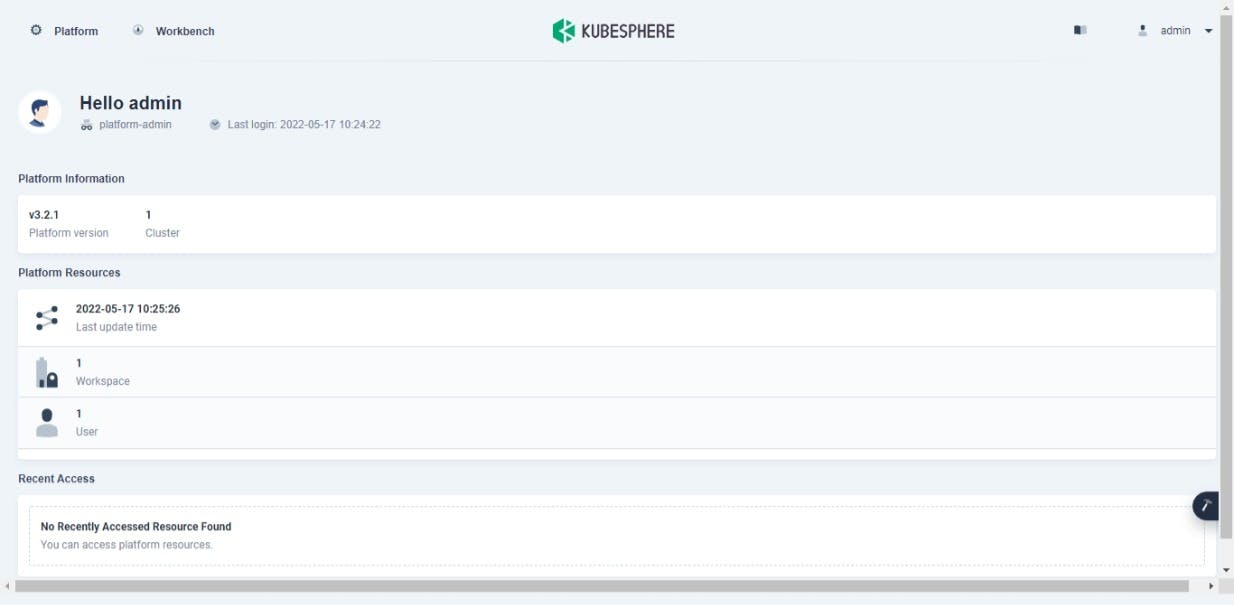
Congratulations! We successfully run KubeSphere on Civo.